Here are the required steps:
1) move in your model (as usual with arrows and CTRL) and decide where you want to locate your camera.
2) press on NEW to create a new camera
3) select min fov (field of view), max fov, and activation sector (see below). You can test fov settings with the button TEST
4) press SET. Note: if no camera is selected on the list the program will crash!
Activation sector:
Once the car hit the sector the camera will be activated.
To understand in which sector you are just press S on the track. It should be named like XXRoadXX
You can create even more than one camera for each sector. In this case the camera that is closer to the car will be activated.
Put 0 as activation sector if you want that your camera will be activated without a specific sector. In this case this camera will be activated when the car is closer than other cameras.
Camera movement:
Select Fixed if you want to have a fixed camera, otherwise your camera will follow the car using Min and Max Fov.
Interface:
Double clicking on one of cameras in the list you will load the settings and you will be positioned were your camera is.
Export:
To try your new cameras in nKPRO you need to create the file
{your track}cameras.nkc2
Thanks to Kunos and Si3v to help me out with this!

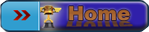


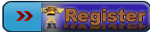
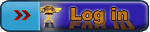



 by
by 


» How can i have my laptimes in the world records page?
» Problems event.ini and account
» Account problem
» AI driver laptime bug,
» not registered to do lap times?
» i beat Wr.. but im no in list
» Nürburgring GP (GT)
» Problem in All Round PRO Ranking with BMW M3 E30 Gr. A @ Vallelunga