-Fisrt of all you will need a Track to convert, 3dsimed, 3d studiomax and juhas detach by id script.
ok Once we have all this tools lets start:
1 Chapter 1 3dsimed operations:
-Firt of all you have to open your track in 3dsimed. so i allways open rfactor tracks so its very easy to open it just navigate to the track folder and find the scn or 3dsimed file wich it opens automaticly in 3dsimed,
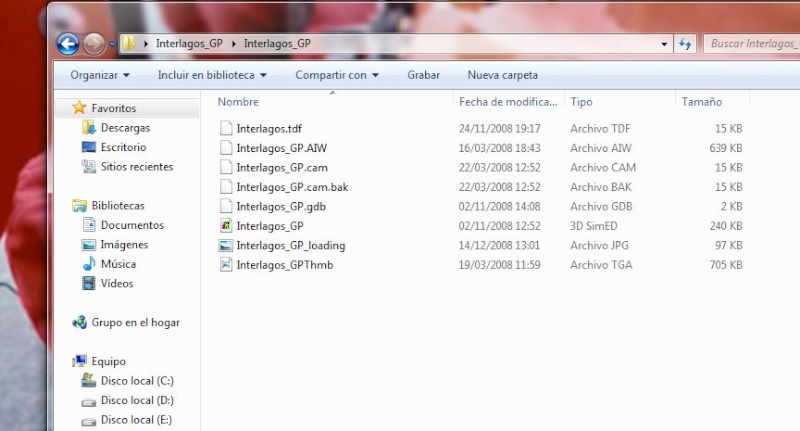
double click on it, and its open in 3dsimed.
-Next thing you click on tools and select map conversion,

next thing you have to select is dds format and 8:3 , because its what max need. then select the folder for example create: interlagos/texture so you will export all textures to texture folder.
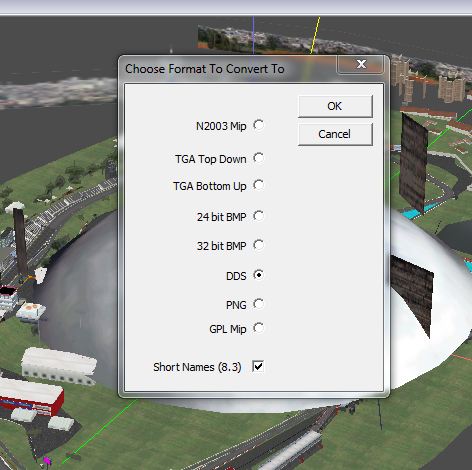
-After exporting the textures you have to save a 3ds file to open it in max. so you go to export and select 3ds save it into the interlagos folder. and thats all we need to do in 3dsimeditor.
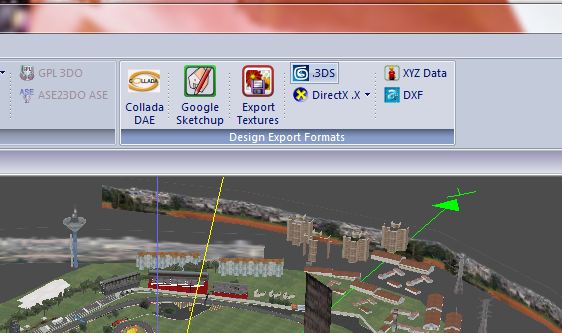
2 Chapter 2 operations in max:
-ok now we are ready to oepn it in max, so we fire up max, and load the interlagos.3ds file we've just created: next thing to do is save the scene as interlagos.max, reset max and open interlagos.max again
- now we should have the track open, its possible that we have any .tga file or dds file missing,

just create a blank file for it and add into the texture folder,
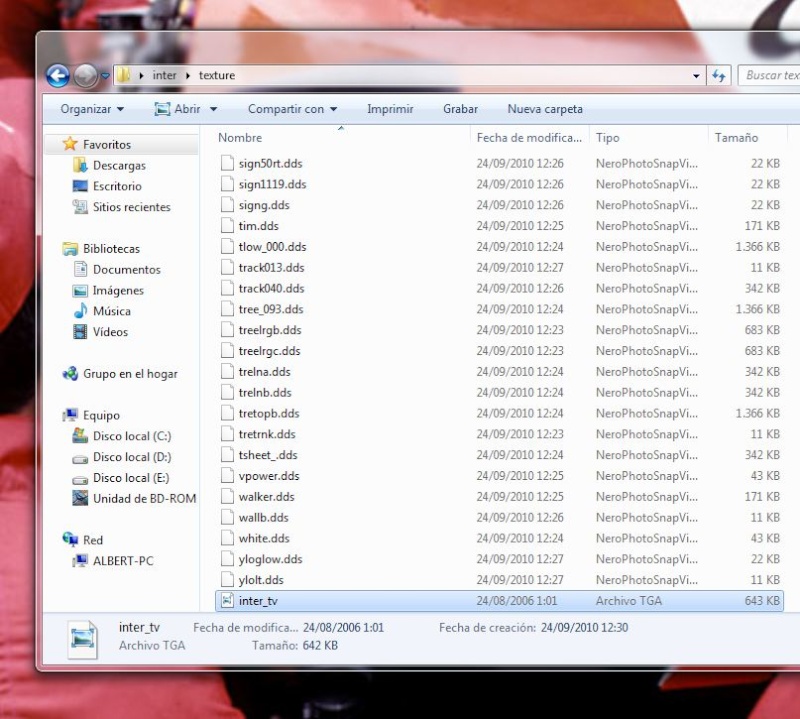
render the scene and lets see if its solved or it still ask for textures...
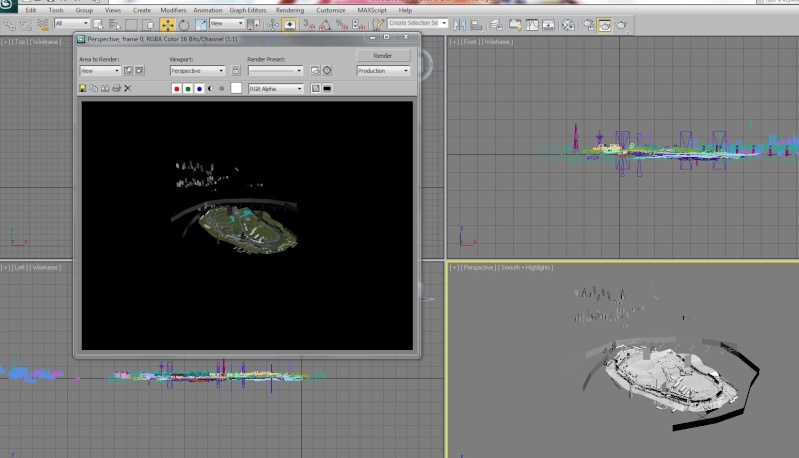
if it still ask for textures then we should create the textures or watever to fix it.
- next step to make things easier is to go to the view menu and select show materials in viewport as standard display and maps. and then click on the viewport, it should now show the scene with the textures applied.
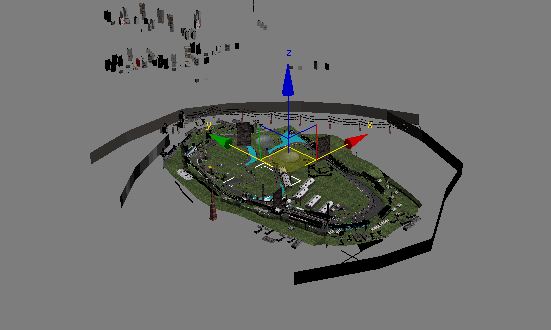
- Next thing we have to do is to make the sector one, face towards the south, its required by netkar..
-Now we can get rid of all unwanted objects on the scene, sometimes we dont want some of the objects as xpitsector xsplittime etc
or just objects that ar in the mountains so far from the track that never will be rendered in netkar.
-So now the most important thing, just drag all over the track with the select tool and select all the track and click on detach in the detach by id script by yuha. and let the computer do the work, it should detach all multimaterial objects and split them as single objects.
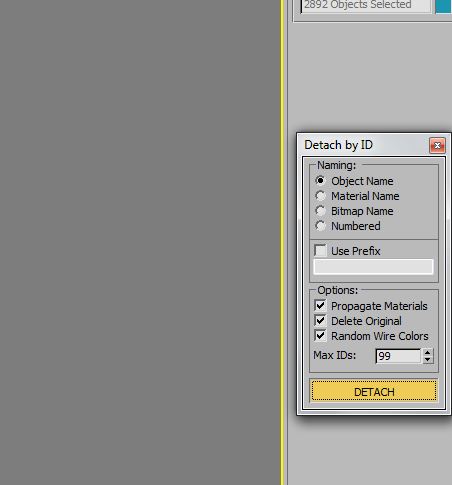
-Once its finished we can now start to rename the objects we need to rename
Chapetr 3 renaming:
-Ok so we are ready to renemae. fisrt of all we should thing about how we will create the cameras in koflite so we should create the sector with that in mind, because the easy way to create cams is to asign them a sector name, so if my camera 2 i want it to pick up a car in turn 3 then turn 3 must be were i start renaming sector 3.
-so just after the finish line i start renaming the road objects as 01Road01, 01 Road02 and so on
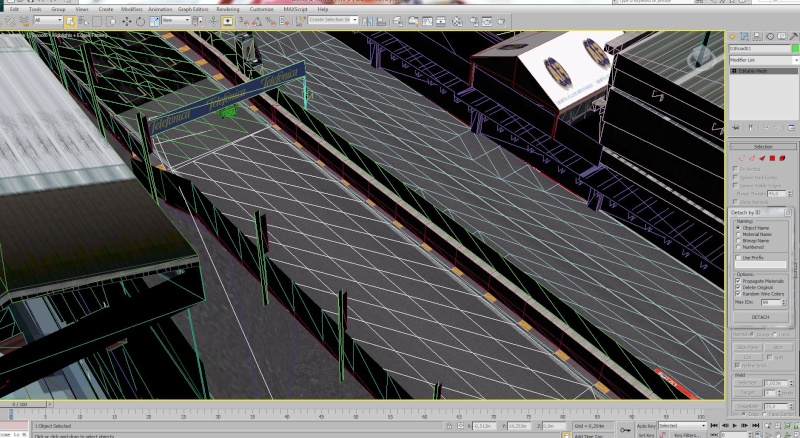
till the point were i want it to be picked up with the first camera, because the first camera i will asign it in koflite as sector 1, so the next road will be yet 02Road02 and so on, once i did al the roads with different sectors i go again to sector one and start renaming the grass and gravel obects around it, so all grass and gravel that is alongside the 01Road sector i will rename as 01Grass01 and so on, and for the gravel, 01Gravel01 till the point were sector 2 starts and then i go 02Grass01 and so on, once all grass and grabel are renamed for all sector we can go ahead on sector one and do kerbs and walls, for kerbs we use 01Cord01 etc.. and for walls 01 Wall01, do it for all the track and we are almost done.
-Now the next think is to rename the pit road we could give it the next sector number, so if the track has 23 sector then for the pits we will use 24Pits01, every road with the name 24Pits... means it has speed limiter on, so it should be just the pit road; also we should rename the pit building as a wall so 24Wallxx
-Finally we can add the INV_STARPOINT1, this object means were the car will be loaded in the track so we just create a box and assign it a material, any material will do, then place the box on the ground in the pits.

-next thing we should rename the pit doors to door1, door2 door3...and so on for all the 15 doors we need in netkar...
And the last things if im not mistaken.. xD is to rename the skybox object to SKYBOX , and add and omni light .
-we only need now to save it and export it as an ase file to open it in koflte.
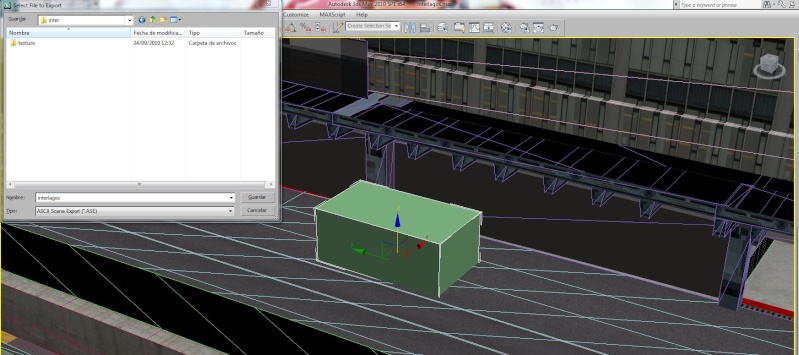
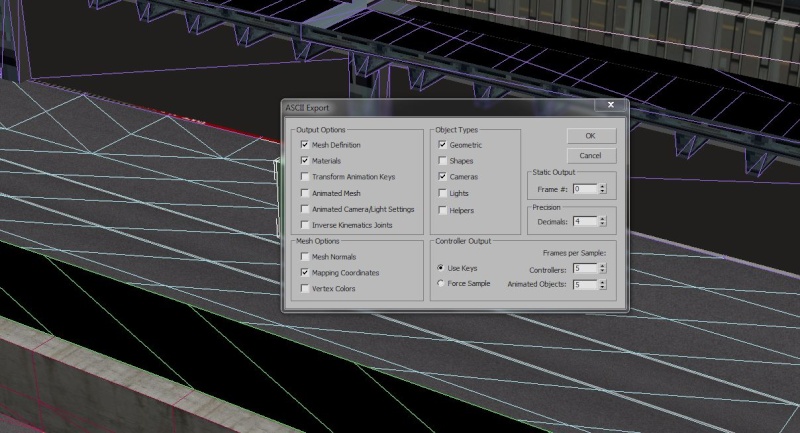
Ok this is all you have to do the next thing would be load the ase file in koflite and start to put shaders, transparencies, do the nkrefs server file, cameras, flags and configuration files, wich are already explained in this forum so hope this is helpfull and comprehensible for anyone
just a tint this shouldnt take you more than 3 hour job so hope to see new tracks

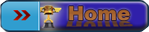


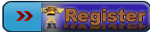
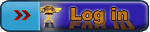



 by Albert McSaltens Fri Sep 24, 2010 2:00 pm
by Albert McSaltens Fri Sep 24, 2010 2:00 pm
 and did some searching here on the forum and found answers to many questions.
and did some searching here on the forum and found answers to many questions. 
» How can i have my laptimes in the world records page?
» Problems event.ini and account
» Account problem
» AI driver laptime bug,
» not registered to do lap times?
» i beat Wr.. but im no in list
» Nürburgring GP (GT)
» Problem in All Round PRO Ranking with BMW M3 E30 Gr. A @ Vallelunga